|
How
To Configure Microsoft Outlook 98
 |
- Operating
System: Windows 98, 95, NT
- Application:
Microsoft Outlook
- Application
Version: 98
|
Microsoft Outlook is a fully featured e-mail and news
reading application. This document will describe the configuration
necessary to use Outlook to check your CocoNet e-mail and news.
To
configure Outlook 98
-
Open
Outlook 98.
-
Select
Accounts from the Tools menu.
The Internet Accounts window will open.
-
Click
the Mail tab. This will show you
any e-mail accounts that are currently set up in Outlook
98.
-
Click
the Add button. A menu will pop
up; choose Mail.
-
The
Internet Connection wizard will appear
to guide you through a series of configuration steps for
the e-mail address you want to add
-
-
Enter
your name as you want it to appear in e-mails.
Click Next.
-
Enter
the e-mail address you want to add, in the form of
username@coconet.com and then click Next.
-
Enter
the following information:
My incoming mail
server is a:
|
POP3
|
Incoming mail
(POP3) server:
|
mail.coconet.com
|
Outgoing mail
(SMTP) server:
|
mail.coconet.com
|
-
Click
the first log on using radio button
and enter the following information:
POP account name:
|
Your account name
(without @coconet.com)
|
|
|
Password:
|
Your e-mail password.
|
-
Click
Next. The Friendly
Name window will appear.
-
Type
in a friendly name that will help you remember this
e-mail address (such as CocoNet's Mail).
-
Click
Next. The Choose Connection
Type window will appear.
-
Choose
one of the following connection types:
-
If
you connect to CocoNet through your modem, click
the Connect using my phone line
radio button.
-
If
you are connecting to a mail server other than CocoNet
via your office network (LAN), click the Connect
using my local area network (LAN) radio
button. Note: You cannot
use CocoNet's outgoing mail server (mail.coconet.com)
if you are connecting in this fashion. Talk
to your local network administrator for an outgoing
mail server you can use on your LAN.
-
If
you wish to connect to CocoNet manually before you
open Outlook Express, choose the I will
establish my Internet connection manually
radio button.
- Click
Finish.
If you want
to add another e-mail account to Outlook 98, repeat the
above procedure. If not, click Close.
NOTE:
If you get the error message "Port already open"
when you try to connect, Microsoft Fax may be loading. Disable
Microsoft Fax and try to reconnect.
Outlook by default
will check for new mail every 15 minutes. To change the time
intervals between connection click on the Schedule
button in the Transferring Internet Mail
area.
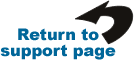
|
