|
How
To Configure Microsoft Outlook 97
 |
- Operating
System: Windows 95, NT
- Application:
Microsoft Outlook
- Application
Version: 97
|
Microsoft Outlook is a fully featured e-mail and news reading
application. This document will describe the configuration necessary
to use Outlook to check your CocoNet e-mail and news.
To
configure Outlook 97
-
Open
Outlook 97.
-
Select
Services from the Tools menu.
The Services window will open displaying
all the information services that are set up in the current
profile.
-
Click
Add and select Internet Mail.
The Internet Mail properties window will
open and prompt you to enter your mail settings.
-
Personal
Information
Enter Full Name: John Doe (example)
Enter E-mail Address: johndoe@coconet.com
-
Mailbox
Information
Internet Mail server: mail.coconet.com
Account Name: username
Password: your e-mail password
-
Click
Advanced Options. The Advanced
Options window will open and prompt you for the
outbound mail server. Enter mail.coconet.com
-
Click
OK.
-
Click
on the Connection tab.
-
In
the Connecting to Internet Mail area
select your dial-up connection.
-
In
the Connecting to Internet Mail area
select Connect using the modem.
-
In
the Dial using the following connection
area select CocoNet.
-
Below
the Dial using the following connection
window click on Login As. The Login
As window will open and prompt you for your User
Name and Password.
User Name: your CocoNet username (example: johndoe)
Password: your CocoNet Account login password
Click
OK to the Login As window.
-
Click
Apply at the bottom of the main
Internet Mail window. Personal preferences can
be entered or changed at this time.
NOTE:
If you get the error message "Port already open"
when you try to connect, Microsoft Fax may be loading. Disable
Microsoft Fax and try to reconnect.
Outlook by default
will check for new mail every 15 minutes. To change the time
intervals between connection click on the Schedule
button in the Transferring Internet Mail
area.
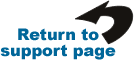
|
