|
How
To Configure Netscape Mail and News
 |
- Operating
System: Windows 95, NT
- Application:
Netscape Navigator
- Application
Version: 3.0
|
To configure Netscape Mail and News:
-
Select
Mail and News Preferences from the Options
menu within Netscape.
-
Click
the Servers tab.
-
Enter
the following information in the Mail section:
Outgoing Mail (SMTP) Server: mail.coconet.com
Incoming Mail (POP) Server: mail.coconet.com
Pop User Name: Type in your username.
Mail Directory: Click the Browse button
to select a folder for
your mail storage.
Note: There may be a default directory already
chosen, if so you may leave it as the Mail
Directory folder.
-
Enter
the following information in the News section:
News (NNTP) Server: news.coconet.com
Click Ok
Netscape Navigator
is now configured to be used with your CocoNet service. For
further information regarding Netscape's features, select
Handbook or Frequently Asked Questions
from the Help menu (You must be online to
use the Help menu.)
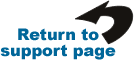
|
