|
How
to Configure OT/PPP for Mac OS
 |
- Operating
System: Mac OS
- Application:
Open Transport/PPP
- Application
Version: 1.x
|
Before you can use OT/PPP, you must first set up these three
control panels: Modem, TCP/IP,
and PPP. If you do not have OT/PPP 1.x, it
can be downloaded from http://www.info.apple.com
Please note: To
use OT/PPP, you must be running on System 7.5x or higher with
TCP/IP 1.1 or later.
To configure
the modem control panel
-
Select
Control Panels then Modem from
the Apple menu.
-
Connect
via: Select Modem unless you are using your
Printer Port.
-
Next
to Modem select your modem from the list. If your
modem is not listed, try Null Modem 19200
for a 14.4 modem, Null Modem 57600 for
a 28.8, 33.6, or x2 modem.
-
Select
the appropriate Sound (on or off) and
Dialing setting (tone or pulse).
-
Close
the modem control panel.
To
configure the TCP/IP control panel
-
Connect
via: Select PPP.
-
Configure:
Select Using PPP Server.
-
Name
server addr.: Enter
204.176.96.20
204.176.96.50
-
Implicit
Search Path: Starting domain name: Enter coconet.com
in this field.
-
Ending
domain name: Leave this field blank.
-
Additional
Search domains: Enter coconet.com in this field.
-
Close
the TCP/IP control panel.
To
configure the PPP control panel
-
In
the Connection area, select Registered
User.
-
Name:
Enter your CocoNet userID.
-
Password:
Enter your CocoNet password. Click the Save password
box.
-
Number:
Enter the access number you use to connect to CocoNet.
-
Click
Connect if you wish to begin dialing.
If you want to connect at a later time, proceed to the
next step.
-
Close
the PPP control panel.
- Click
Save in the dialog box.
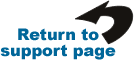
|
