webnavwork.gif
How
To Configure Eudora Pro 4.0
 |
- Operating
System: Windows 95
- Application:
Eudora Pro w/Enhanced HTML
- Application
Version: 4.0
|
Configuring
Eudora Pro 4.0
- Launch the Eudora
4.0 program.
- Click the Next
button.
- Select Create
a brand new e-mail account
- Click the Next
button.
- In the Your
Name text box, type your first and last name.
- Click the Next
button.
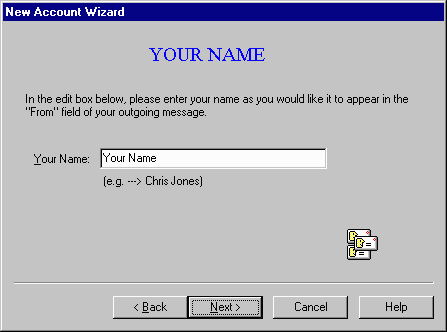
- In the E-mail
Address: text box, type username@coconet.com
- Click the Next
button.
- In the Login
Name: text box, type your username
- Click the Next
button.
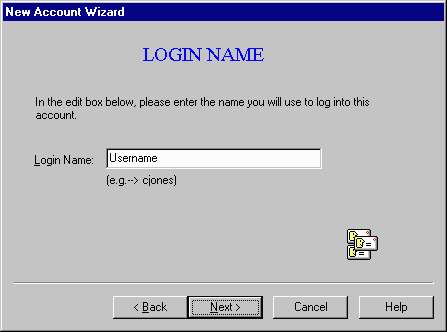
- In the Incoming
Mail Server text box, type mail.coconet.com
- Click the Next
button .
- Click the Finish
button.
- Select File
and select Check Mail.
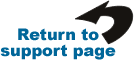
|
|
Email
Copyright © 1994-2006 CocoNet Corporation, All Rights Reserved.
|
